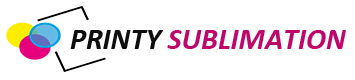If you’re having trouble getting your sublimation printer to produce clear, crisp prints, don’t worry – you’re not alone. Many people have this issue, but it can be easily fixed with a few simple steps. In this blog post, we will discuss the causes of printing lines and how to fix them. We will also provide some helpful tips for avoiding this problem in the future.
Why the sublimation printer is printing lines
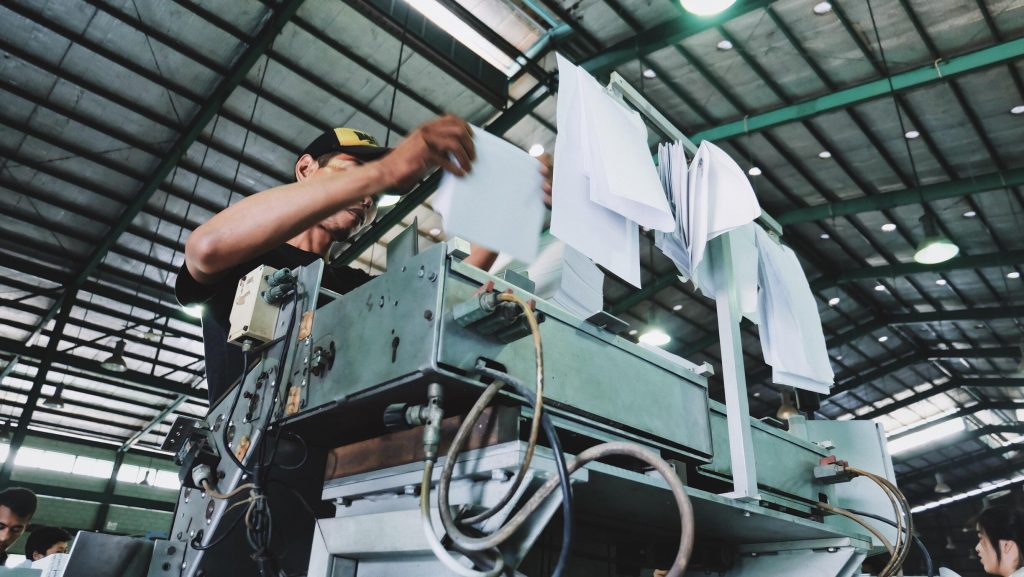
The printing lines problem is usually caused by one of two things: either the printer head is not aligned correctly, or something is blocking the path of the ink. If your printer head is not aligned correctly, you can usually fix this problem by following the instructions in your printer’s manual. If something is blocking the path of the ink, you will need to clean out the print head. This can be done by using a cotton swab or a soft cloth to gently remove any debris that may be blocking the ink’s path.
Once you have addressed the cause of the printing lines, you should see a significant improvement in the quality of your prints. However, if the problem persists, you may need to replace your printer head or seek professional help.
Tips for avoiding printing lines in the future
There are a few things you can do to avoid printing lines in the future. They include the following;
- First, make sure that your printer head is always clean and free of debris. Doing this will help to ensure that the ink can flow freely and produce crisp, clear prints.
- Second, be sure to align your printer head correctly before each printing session. This will help to prevent the ink from being misdirected and will result in better-quality prints.
- The other thing you need to do is regularly check that your printer is properly calibrated and aligned. Doing that will also help you achieve clear and consistent prints.
- Something else you need to do is use high-quality sublimation paper. This type of paper is designed to produce superior prints and will help you avoid the printing lines problem.
How to get rid of lines on sublimation print?
There are several solutions to this problem:
- Check the alignment of your prints. If they are misaligned, they will produce lines. If that is the case, you will need to adjust the alignment of your prints.
- Check the pressure of your printer head. If it is too low, it will produce lines. Make sure to adjust the pressure according to the instructions in your printer manual.
- Check the quality of your ink. If it is old or of poor quality, it will produce lines. Make sure to use fresh, high-quality ink for the best results.
- Check the quality of your paper. If it is old or of poor quality, it will produce lines. Make sure to use fresh, high-quality paper for the best results.
If you follow these simple steps, you should be able to get rid of the lines on your sublimation prints.
Epson printer horizontal lines problem?
Epson printers can have a variety of problems that may cause horizontal lines to appear on your prints. In most cases, this is caused by a dirty printhead or clogged ink nozzles. Follow the steps below to clean your printhead and unclog your ink nozzles.
If you have an Epson printer that is printing horizontal lines, the first thing you should do is clean the printhead. You can do this by running a cleaning cycle from your printer’s control panel. This will clean the ink nozzles and help clear any clogs that may be causing the lines to appear.
If the lines are still appearing after you’ve cleaned the printhead, the next step is to check the ink nozzles for clogs. To do this, you’ll need to remove the ink cartridges from your printer and then use a cotton swab dipped in distilled water to clean the nozzles. Be sure to blot the nozzles dry before you reinstall the ink cartridges.
Once you’ve cleaned the printhead and checked the ink nozzles, your prints should be free of horizontal lines.
Why my Epson 2720 sublimation machine printing lines?

There are several reasons why your Epson 2720 might be printing lines. It could be a problem with the printer itself, or it could be a problem with the way you’re using it.
Here are some simple steps you can take to fix the problem:
First, make sure that you’re using the right type of paper. Sublimation paper is different from regular printer paper, and it can cause problems if you use the wrong type.
Second, clean the print head. If there is any dirt or debris on the print head, it can cause lines to appear on your prints.
Third, check the ink levels. If your ink cartridges are low, they can also cause lines to appear on your prints.
Fourth, try printing in a different mode. If you’re using the wrong print mode, it can also cause lines to appear on your prints.
Why my Epson et-2760 printing lines?
You may be faced with a problem with your Epson et-2760 printing lines. This may be a result of many factors. The best way to fix this is to use the following simple steps:
- Check if your printer is connected to the power source and turned on.
- Check if there is any paper jam in the printer.
- Check if the ink cartridges are installed correctly and have enough ink.
- If you are using a refillable ink cartridge, check if the ink level is sufficient.
- Clean the print head to remove any clogged ink.
- Update your printer drivers and firmware to the latest version.
- Restart your computer and printer.
If you follow these simple steps, you should be able to fix the problem with your Epson et-2760 printing lines.
Conclusion
As you can see, there are many reasons why sublimation printers can be a printing problem. By following the simple steps above, you can fix most of these problems easily.