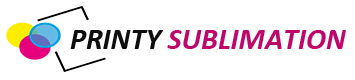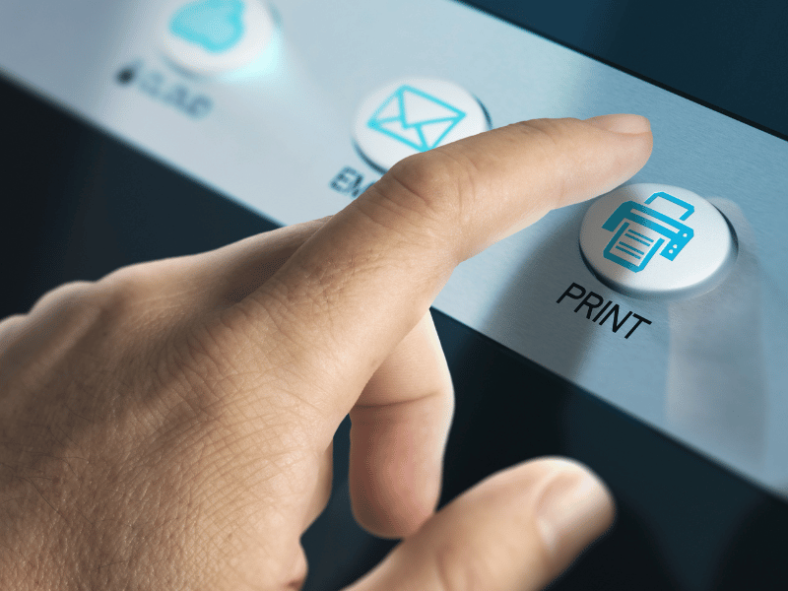Sublimation printers are becoming increasingly popular due to their ability to produce vibrant, high-quality images on a variety of materials. However, like any technology, they can experience issues and require troubleshooting. This article will address some common problems that users may face with sublimation printers and provide solutions to help diagnose and fix issues quickly.
1. Poor Print Quality or Color Accuracy
Issue: Images appear faded, blurry, or colors are not accurate.
Solution: Ensure that the printer settings, including resolution and color profile, are properly configured. Regularly clean the print head and replace the sublimation ink as needed. Use high-quality sublimation paper and ensure it is compatible with your printer.
2. Banding or Horizontal Lines
Issue: Prints have visible horizontal lines or banding across the image.
Solution: Clean the print head, ensuring there is no dried ink or debris causing blockages. Align the print head and check for low ink levels, as this can also cause banding issues. Regularly update your printer’s firmware to ensure optimal performance.
3. Paper Jams or Feeding Issues
Issue: Paper jams or does not feed properly into the printer.
Solution: Make sure the sublimation paper is correctly loaded and aligned. Check for any debris or obstructions in the paper feed path and clean as necessary. Replace any worn or damaged rollers and ensure the paper size settings in the printer software match the loaded paper.
4. Incomplete or Partial Transfer
Issue: The image transfer is incomplete, leaving areas of the print missing or faded.
Solution: Ensure that the heat press settings (temperature, pressure, and time) are accurate and suitable for the material being used. Check that the sublimation paper is properly placed, and there are no creases or wrinkles in the transfer.
5. Ghosting or Double Images
Issue: The final print has a faint duplicate image, also known as ghosting.
Solution: Ensure that the transfer paper and substrate are secured and cannot shift during the heat press process. Maintain consistent pressure and avoid opening the heat press prematurely.
6. Sublimation Printer Connectivity Issues
Issue: The sublimation printer is not connecting or responding to the computer.
Solution: Check that all cables are securely connected and that the printer is powered on. Ensure the correct printer drivers are installed and that your printer is set as the default device. Update your printer’s firmware and try resetting both the printer and computer if necessary.
7. Ink Cartridge Problems

Issue: The printer does not recognize the ink cartridge or indicates it is empty when it’s not.
Solution: Remove and reinsert the ink cartridge, ensuring it is properly seated. If the problem persists, clean the cartridge contacts and the corresponding contacts inside the printer. Ensure you are using compatible and genuine ink cartridges for your specific printer model.
8. Clogged Nozzles
Issue: The printer produces inconsistent prints due to clogged nozzles.
Solution: Run a nozzle check and perform a print head cleaning cycle from the printer’s maintenance menu. If the problem persists, manually clean the print head using a lint-free cloth and cleaning solution specifically designed for sublimation printers. Avoid excessive cleaning cycles to prevent further damage to the print head.
9. Ink Bleeding or Smudging
Issue: The printed image appears smeared or has ink bleeding around the edges.
Solution: Ensure that you are using the correct type of sublimation paper for your printer and the material you are transferring to. Also, check that the heat press settings are correctly adjusted, as too high temperature or too long pressing time can cause ink to bleed. Allow prints to dry completely before handling or transferring.
10. Uneven Color Distribution
Issue: The print has uneven color distribution, with some areas appearing darker or lighter than others.
Solution: Verify that the printer settings are appropriately configured for the type of paper and substrate being used. Check the ink levels and replace any depleted cartridges. Ensure that the heat press has consistent pressure and even heat distribution across the entire platen.
11. Fading or Discoloration After Washing
Issue: The transferred image fades or becomes discolored after washing the fabric.
Solution: Use high-quality sublimation inks and materials that are specifically designed for long-lasting prints. Follow proper care instructions for the printed fabric, such as washing it in cold water and avoiding harsh detergents or bleach. Test the heat press settings on a small sample before proceeding with a large production run to ensure optimal results.
12. Printer Error Messages
Issue: The printer displays error messages or stops functioning.
Solution: Refer to your printer’s user manual for specific error codes and troubleshooting steps. If the problem persists, contact the printer manufacturer or an authorized service provider for further assistance.
By addressing these additional issues, you can continue to optimize your sublimation printer’s performance and produce high-quality prints. Remember that regular maintenance and using compatible, high-quality materials are essential for the best results.
FAQs:
Check if the printer is turned on and properly connected to your computer. Ensure that the correct printer driver is installed, and the printer has sufficient ink levels. If the issue persists, run a nozzle check and perform a print head cleaning cycle.
Most sublimation printers have a built-in cleaning cycle that can be accessed through the printer’s maintenance menu. If manual cleaning is required, use a lint-free cloth and a cleaning solution specifically designed for sublimation printers. Avoid using excessive force or abrasive materials that may damage the print head.
Banding can be caused by a variety of factors, including low ink levels, clogged nozzles, misaligned print heads, or outdated printer firmware. Address these issues by cleaning the print head, aligning the print head, refilling the ink cartridges, and updating the printer’s firmware.
To prevent ghosting, ensure that the transfer paper and substrate are secured and cannot shift during the heat press process. Maintain consistent pressure and avoid opening the heat press prematurely.
Ensure that the printer settings, including resolution and color profile, are properly configured. Use high-quality sublimation ink and paper that is compatible with your printer. Regularly clean the print head and replace the sublimation ink as needed.
Make sure the sublimation paper is correctly loaded and aligned. Check for any debris or obstructions in the paper feed path and clean as necessary. Replace any worn or damaged rollers and ensure the paper size settings in the printer software match the loaded paper.
It is essential to use sublimation paper specifically designed for your printer model and compatible with the substrate you are transferring the image to. Using the wrong type of paper can result in poor print quality and transfer issues.
Update your printer’s firmware whenever the manufacturer releases new updates. Regular updates ensure optimal performance, compatibility with the latest software, and can help resolve known issues with the printer.
While third-party ink cartridges can be more affordable, using non-genuine or incompatible ink may result in poor print quality and may void your printer’s warranty. It is recommended to use genuine, manufacturer-approved ink cartridges specifically designed for your printer model.
Regular maintenance, including cleaning the print head, checking ink levels, and updating the firmware, is essential for extending the life of your sublimation printer. Always use compatible, high-quality sublimation paper, ink, and other materials to ensure the best performance and minimize potential issues.
Conclusion:
By addressing these common issues, sublimation printer users can quickly diagnose and resolve problems, ensuring a smooth and efficient printing process. Regular maintenance and staying up-to-date with the latest firmware and software updates will also help keep your sublimation printer running optimally.