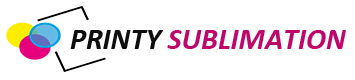Sublimation printing has revolutionized the world of personalized and vibrant designs on various materials. With the Epson ET-2803 printer, enthusiasts and professionals alike can delve into the realm of sublimation printing with exceptional ease and impressive results. In this article, we will explore the key features, benefits, and considerations of using the Epson ET-2803 for sublimation printing, empowering you to create stunning and durable designs on a wide range of substrates.
Key Features of the Epson ET-2803 Printer:
The Epson ET-2803 printer boasts several essential features that make it an ideal choice for sublimation printing:
- Print Resolution: The printer offers a remarkable print resolution of up to 5760 x 1440 dots per inch (dpi), ensuring sharp details and vibrant colors in your sublimation prints.
- Ink System: Equipped with Epson’s advanced Micro Piezo printhead technology, the ET-2803 utilizes four-color sublimation ink cartridges. These high-capacity ink tanks provide a generous supply, minimizing the need for frequent replacements.
- Connectivity Options: The ET-2803 offers versatile connectivity options, including USB and Wi-Fi, enabling seamless printing from various devices such as computers, smartphones, and tablets.
Using Epson ET-2803 Printer for Sublimation Printing:
ble to modify and use it for this purpose. However, please note that modifying the printer may void the warranty and could lead to potential risks or complications. Proceeding with these modifications is at your own discretion and responsibility. Here is a general overview of the steps involved in using the Epson ET-2803 printer for sublimation printing:
- Ink Conversion: Replace the original ink cartridges in the printer with sublimation ink cartridges or a continuous ink supply system (CISS) filled with sublimation ink. Ensure that the ink you choose is compatible with the printer and the sublimation process.
- Printer Settings: Adjust the printer settings to optimize them for sublimation printing. This includes selecting the appropriate print quality, color management, and paper type settings. Refer to the user manual or online resources for guidance on adjusting these settings.
- Sublimation Paper: Use specialized sublimation transfer paper designed for sublimation printing. Regular printer paper will not work effectively for this process. Ensure that the sublimation paper is compatible with your printer and the sublimation inks you are using.
- Design and Printing: Create or customize your design using sublimation-specific software, such as Adobe Photoshop or CorelDRAW. Set up your design according to the desired dimensions and colors. Then, print the design onto the sublimation paper using the modified Epson ET-2803 printer.
- Heat Transfer: Preheat your heat press machine to the recommended temperature for sublimation printing. Position the sublimation paper with the printed design onto the desired substrate, such as fabric or ceramic. Apply heat and pressure using the heat press machine for the specified time duration. The sublimation ink will vaporize and permeate the surface of the substrate, resulting in a permanent, vibrant image.
It’s important to note that while it is technically possible to use the Epson ET-2803 printer for sublimation printing, the print quality, color accuracy, and durability may not match those achieved with dedicated sublimation printers. Additionally, modifying the printer and using it for sublimation purposes may have limitations and risks that could affect the overall results.
If you are considering sublimation printing on a regular basis, investing in a dedicated sublimation printer designed specifically for this purpose is generally recommended to ensure optimal performance, color accuracy, and long-term reliability.
Convert Epson ET-2803 Printer To sublimation:
Converting an Epson ET-2803 printer into a sublimation printer requires specific modifications and steps. Please note that performing these modifications may void the warranty and can carry risks. Proceed at your own discretion and responsibility. Here is a general outline of the conversion process:
- Acquire Sublimation Inks: Purchase sublimation ink that is compatible with the Epson ET-2803 printer model. Ensure that the ink is formulated specifically for sublimation printing.
- Flush Original Ink: Before introducing sublimation ink, it is crucial to flush out the original ink from the printer. This involves running cleaning cycles and printing several test pages until the original ink is completely removed.
- Install Sublimation Ink: Install the sublimation ink cartridges or a continuous ink supply system (CISS) filled with sublimation ink into the printer. Follow the manufacturer’s instructions for proper installation.
- Adjust Printer Settings: Modify the printer settings to optimize them for sublimation printing. This includes adjusting the print quality, color management, and paper settings to achieve the best results with sublimation ink and paper.
- Sublimation Paper: Use high-quality sublimation transfer paper specifically designed for sublimation printing. Ensure that the paper is compatible with both the sublimation ink and the Epson ET-2803 printer.
- Conduct Test Prints: Before starting full-scale sublimation printing, perform test prints to ensure the printer is functioning correctly and the colors are accurate. Adjust the settings as needed to achieve the desired results.
- Heat Press: To complete the sublimation process, you will need a heat press machine. Preheat the heat press to the recommended temperature and time settings based on the type of substrate you are using.
- Heat Transfer: Place the sublimation transfer paper with the printed design onto the substrate (e.g., fabric, ceramic, metal). Apply the heat press according to the recommended specifications. The heat and pressure will activate the sublimation ink, causing it to transfer onto the substrate, resulting in vibrant and permanent prints.
It is essential to consult specific guides, tutorials, or seek assistance from experienced individuals who have successfully converted the Epson ET-2803 printer for sublimation printing. They can provide detailed instructions and address any specific challenges or considerations associated with this modification process.
Benefits of the Epson ET-2803 for Sublimation Printing:
The Epson ET-2803 printer offers a range of benefits that enhance the sublimation printing experience:
- Cost-Effectiveness: The printer’s high-capacity ink tanks and efficient ink usage reduce the overall cost per print, making it a budget-friendly option for both personal and small business use.
- High-Quality Prints: Thanks to its impressive print resolution and advanced printhead technology, the ET-2803 produces stunning, detailed prints with accurate colors, ensuring your designs truly come to life.
- Ease of Use: With its user-friendly interface and intuitive setup process, the Epson ET-2803 simplifies the printing workflow, enabling users of all skill levels to achieve professional-grade results.
Limitations and Considerations:
While the Epson ET-2803 excels in sublimation printing, it’s essential to consider a few factors:
- Print Size Limitations: The ET-2803 supports up to A4-sized printing, which may be a constraint for larger projects. Consider the size requirements of your designs before proceeding.
- Ink Costs: Although the printer’s ink tanks have a high capacity, sublimation ink can be relatively expensive. Factor in the ongoing cost of ink when planning your sublimation printing projects.
- Maintenance Requirements: Regular maintenance is necessary to ensure optimal performance and longevity of the Epson ET-2803 printer. Cleaning the printhead and performing routine maintenance tasks as recommended by the manufacturer will help prevent clogs and maintain print quality.
Tips for Successful Sublimation Printing:
To maximize the potential of the Epson ET-2803 printer for sublimation printing, consider the following tips:
- Color Management: Calibrate your monitor and use color profiles specific to sublimation printing to ensure accurate color reproduction from screen to print.
- Heat Press Settings: Experiment with different temperature and pressure settings on your heat press machine to find the optimal combination for different materials. Proper heat and pressure application are crucial for achieving vibrant and durable sublimation prints.
- Choose the Right Materials: Select sublimation-compatible materials that have a polymer coating, as this coating is necessary for the ink to bond effectively. Fabrics with a high polyester content yield the best results, while ceramics and metals should also have a special sublimation coating.
Conclusion:
The Epson ET-2803 printer empowers creative individuals and businesses to venture into the world of sublimation printing with confidence. With its exceptional print resolution, efficient ink system, and user-friendly features, this printer is a reliable and cost-effective tool for producing vibrant, high-quality sublimation prints on various materials. By considering the printer’s limitations and implementing best practices, users can unlock the full potential of the Epson ET-2803 and enjoy the endless possibilities of sublimation printing.